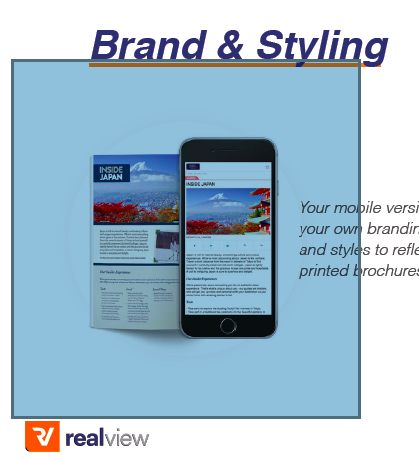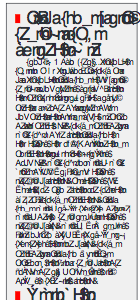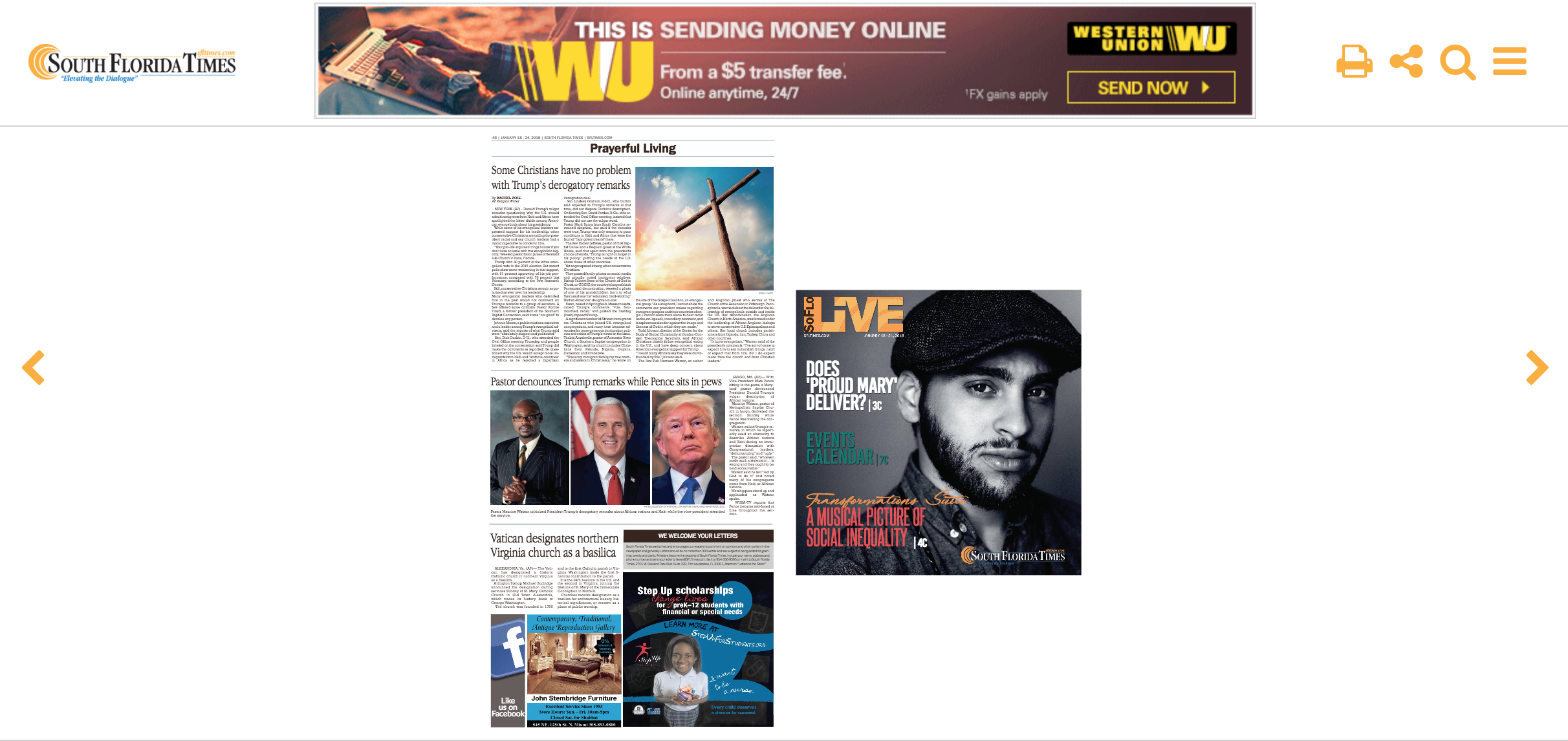Preparing your PDF for Partica conversion
Print
Modified on: Fri, 22 Feb, 2019 at 9:44 AM
For the best quality result for your Flipbook and Article edition, please ensure the following:
✓ Optimal page size for displaying on a screen is landscape or portrait A4. If the pages have a portrait orientation, they can be displayed 2 pages side by side on desktop (consistent with a print publication) and single pages on mobile for a better reading experience.
Most other page dimensions are also supported, as the Partica viewer will display the pages in a way that maximises on the screen size of the device it is being viewed on.
We recommend keeping the aspect ratio of the pages consistent within an issue. Although not ideal, we can support pages with different aspect ratios. However, the pages will be resized so that the width remains consistent across a double page spread. For example:
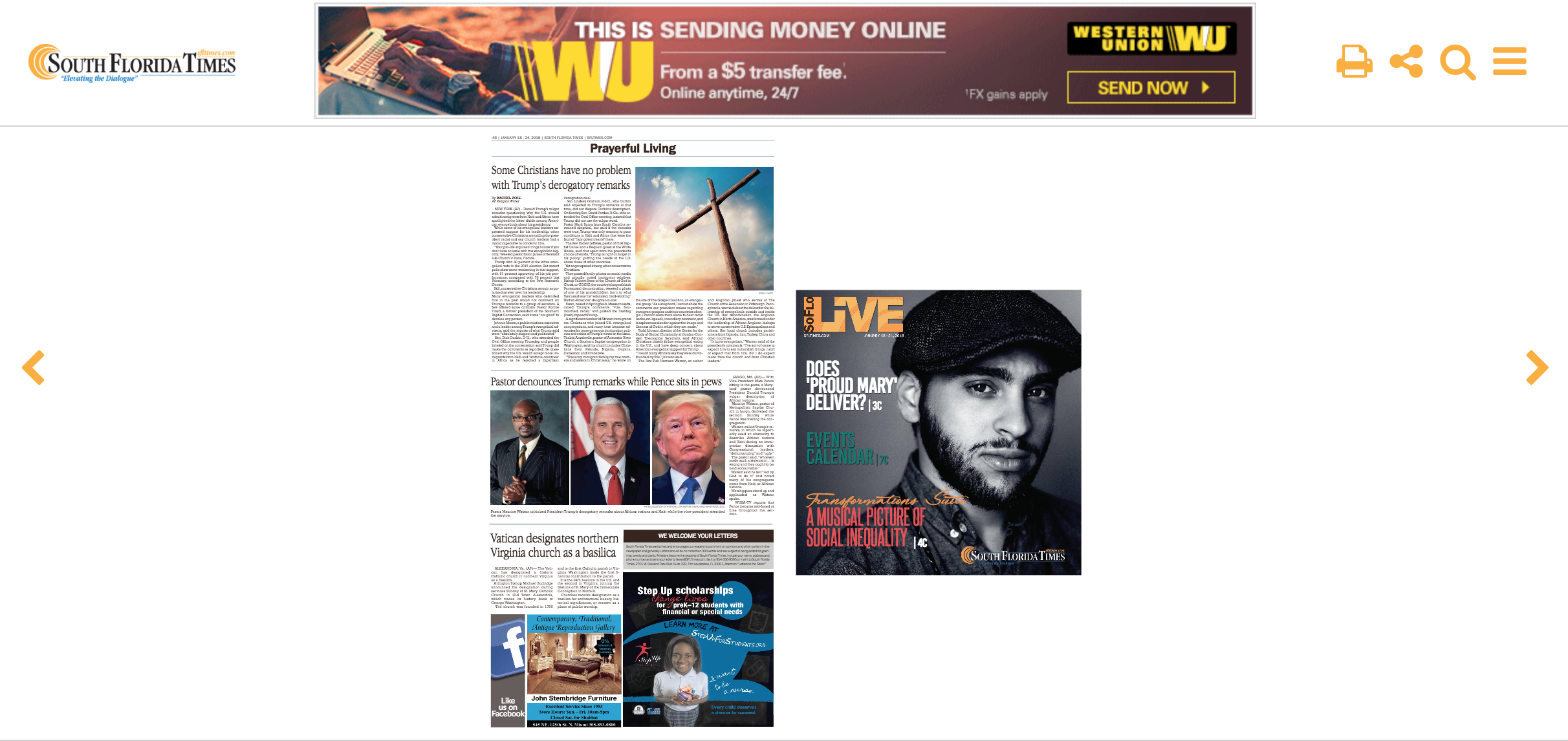
✓ All text remains selectable in the PDF. Text that is flattened into an image can not be extracted from the PDF for your article version (if opted for) and will not be converted into high res vector based text for your flipbook. This text will also not contribute to your search engine discoverability or be searchable using the flipbook text search tool.

✓ Images in your PDF remain whole and intact. This is important if you have opted to have your articles extracted into the responsive website view. For the best result include high-resolution images in your PDF.
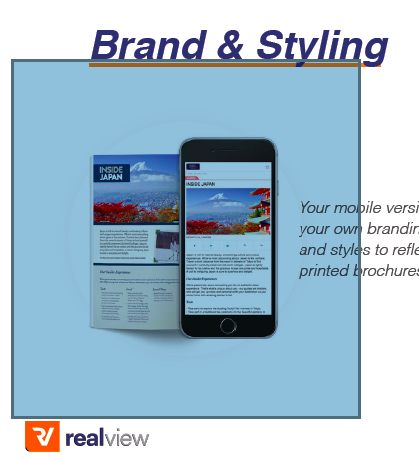
✓ Combined file size of PDF file is under 1 GB.

✓ Ensure that the PDF file is saved in Acrobat 5 (PDF 1.4) or later versions to overcome image slicing and transparency issues.
✓ If your publication contains non-Roman fonts then it must contain valid Unicode mapping. If the font does not have Unicode encoding then the text may not render correctly on all browsers and platforms:
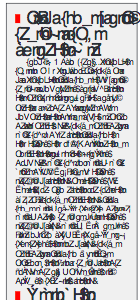
✓ The PDF pages should be cropped and trimmed correctly. We can accept PDFs that are pre-cropped or have the crop margins set in the PDF:

✓ Any URLs that are contained within an image can have a link embedded in the pdf prior to upload so it can be picked up during the conversion process.
For hyperlinks, create a link that opens a webpage:

For internal page links, create a link that opens to a page view:

If your PDF contains URLs and email addresses within the text, then these links can be automatically picked up during conversion and do not require the links to be embedded as long as the text remains selectable (not flattened into an image) in the PDF that is uploaded to Partica.
Did you find it helpful?
Yes
No
Send feedback Sorry we couldn't be helpful. Help us improve this article with your feedback.